
LangComp : File Downloads

Welcome! Currently we have the following files for you to download:
 Red Dragonfly Chinese Input Method Red Dragonfly Chinese Input Method
Red Dragonfly Chinese Word-based Input Method using the Linguistic Society
of Hong Kong's Cantonese Romanization"
(hereafter "Red Dragonfly Input Method") is based on the research and development work led by Dr. K.K.
Luke, Department of Linguistics,
University of Hong Kong.
"Red Dragonfly Input Method" adopts the Cantonese Romanization Scheme developed by the
Linguistic Society of Hong Kong.
In contrast to most other Chinese input methods, this method uses words and short phrases as its fundamental input units.
To download "Red Dragonfly Input Method", please go to the following Web site:
 "Red Dragonfly Input Method" Web site
"Red Dragonfly Input Method" Web site
 "Encrypt2"File Encryption/Decryption Utility
"Encrypt2"File Encryption/Decryption Utility
"Encrypt2" is a utility for encrypting and decrypting files. For example, if you
want to send a confidential file to somebody, you can encrypt it with
this utility before sending. When the other party receives the file, he/she
needs to decrypt it or he/she can only see strings of scrambled characters.
 Download "Encrypt2" (Zip file. Size: about 65K)
Download "Encrypt2" (Zip file. Size: about 65K)
To Install:
-
Just extract the downloaded file to a directory of your choice (e.g. "C:\Encrypt2")
with a decompression utility (e.g. WinZip).
To Encrypt a File:
-
Open the System's "MS-DOS Prompt" by clicking the Start Menu, pointing
to "Programs" and then clicking on the item "MS-DOS Prompt".
-
Change to the directory containing Encrypt2 by using the "cd" command. Such as:
cd c:\encrypt2[Enter]
-
Type "encrypt2"
and then press the [Enter] Key. The following will show on the screen:
-
Please type the path and filename of the file which is to be encrypted at the
prompt "Path and named of input file", and press [Enter]
when you have finished. For example, to encrypt the file "secret.txt"
in the directory "c:\temp", please enter the string marked
by the red box as shown in the diagram below:
-
Please type the path and filename of the encrypted file at the prompt "Path
and named of output file", and press [Enter] when you have
finished. For example, "c:\temp\secret-e.txt".
-
Please enter a pass phrase (password) for decrypting the file at the "Pass
phrase" prompt, then press [Enter]. After that, please enter
the pass phrase once again for confirmation. In order to decrypt a file,
a person should have the decryption pass phrase.
-
Encryption is done. You can now send the encrypted file (i.e. "secret-e.txt") to other people.
The following diagram shows the content of the encryted file versus that of the original file:
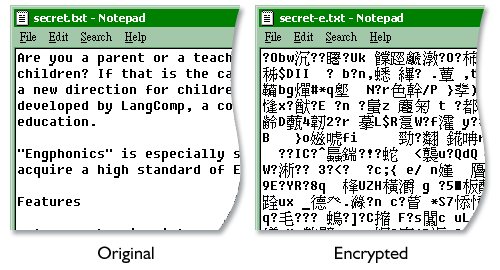
To Decrypt a File:
- Open the
System's "MS-DOS Prompt" by clicking the Start Menu, pointing
to "Programs" and then clicking on the item "MS-DOS Prompt".
- Change
to the directory containing Encrypt2 by using the "cd" command.
Such as:
cd
c:\encrypt2 [Enter]
- Type "encrypt2"
and press the [Enter] Key. The following will show on the screen:
- Please
type the path and filename of the file which is to be decrypted at the
prompt "Path and named of input file", and press [Enter]
when you have finished. For example, to decrypt the file "secret-e.txt"
in the directory "c:\temp", please enter the string marked
by the red box as shown in the diagram below:
-
Please type the path and filename of the decrypted file at the prompt
"Path and named of output file"
, and press [Enter] when you have finished. For example, "c:\temp\restored.txt".
-
Enter the pass phrase (password) for decrypting the file at the
"Pass phrase"
prompt, then press [Enter]. After that, please enter
the pass phrase once again for confirmation.
- Decryption is done.
|

